We use the following block lists for spam mitigation:
If spammers still are getting through listed below is how to fine tune spam control for each individual mailbox. Keep in mind most email programs have their own spam list that you can use. Please check your help files for each specific email program. In this case spam control is handles on your device.
To control spam at the email server please implement the following techniques.
->WEBMAIL
Each domain has a webmail program so you can check your email through any browser on any device without using a email program. Please go to:
http://webmail.yourdomain.com - That is webmail. Followed by the domain your email is set up on (ie. RockNspace.com or whatever domain you have registered)
- Login with your User/Pass for your email account. (user is your entire email address)
- Right click on any spammy email and select spam. It will be deleted and added to Blacklist
->JUNKMAIL QUARRANTINE
Use the following URL to train Server Anti-Spam program:
http://mailboxes.yourdomain.com - That is mailboxes. Followed by the domain your email is set up on (ie. RockNspace.com or whatever domain you have registered)
Junkmail QuarantineConfigure Junkmail Settings? |
Click under 5th heading down – Click Settings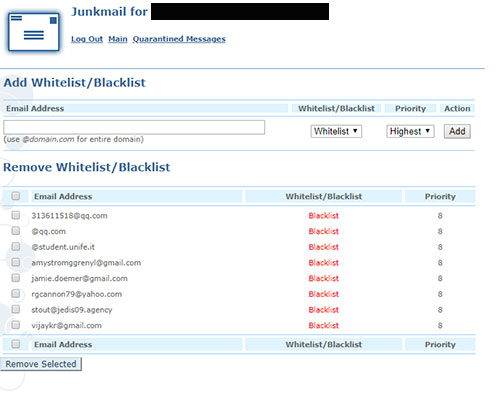
Blacklist – Any email on Blacklist will be quarantined at the server for 35 days
WhiteList - Any email in Whitelist will ALWAYS be delivered to your Inbox.
- Put email address in text box and select Blacklist in the drop down box. Then click add.
- To delete a email in list select checkbox in 1st column and click Remove Selected Submit Button at bottom of List
NOTE: To see Quarantine list click on Quarantined Messages link at the top of the page.
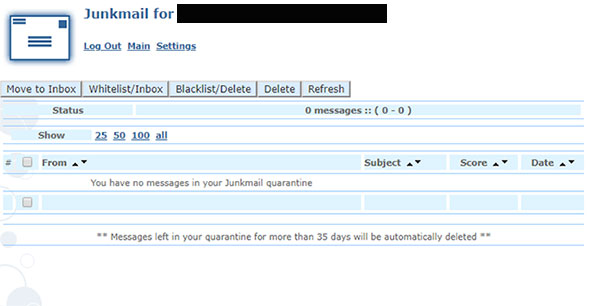
There will be a running list of emails that drop off every 35 days with a checkbox next to each quarantined email.
To edit list do the following:

- Move to Inbox – Select any email(s) and click this button to remove email from Quarantine List and place into your Inbox.
- Whitelist/Inbox – Select any email(s) and click this button to remove from Quarantine List and place email address in your Whitelist.
- Blacklist/Delete - Select any email(s) and click this button to delete email and add email address to your Blacklist.
- Delete – Permanently Delete Email.
- Refresh – Reload current Quarantine List.
->EMAIL FILTERS
Use the following URL to use Server Email Filters:
http://mailboxes.yourdomain.com - That is mailboxes. Followed by the domain your email is set up on (ie. RockNspace.com or whatever domain you have registered)
Click on “Add New Filter for (Your email address)” on Main Mailboxes page.

Use the following form to set numerous filters to delete spam, forward it, while matching numerous conditions.

If you have any questions please login to our software and open a Trouble Ticket.

